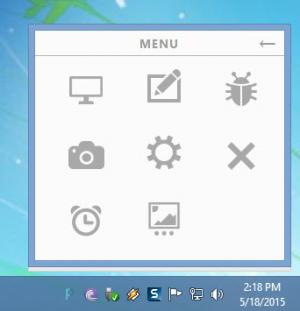picBox
0.02
Size: 1.4 MB
Downloads: 3572
Platform: Windows (All Versions)
picBox will help you share images with others. You can use this application to take a screenshot of whatever is on your screen or whatever your webcam is “seeing.” Take the screenshot and it will be uploaded to the web automatically; you can then take the screenshot’s URL and share it with others. You can also use it this application to manually upload images to the web and share their URLs.
You’ll have to complete a standard installation procedure to get picBox up and running: download an installer, run it, follow the instructions presented by a setup wizard and a few clicks later you will be done with the installation process.
By default, picBox automatically launches at startup. When your Windows PC boots up, picBox launches as well. While picBox is up and running, you will see it P icon in the system tray. Click it and a window will show up; it features options to take a screenshot, capture from the webcam, upload from disk, view recent images, and open the settings menu.
From the settings menu you can link the picBox application with your picBox account (register for an account here). You could, obviously, use picBox anonymously. But there are advantages to registering for an account and linking the application with your account: you can see and manage uploaded images, you can delete uploaded images, you can pick if you want to make images public (they’ll show up in this online gallery).
Take screenshots, upload them to the web, and easily share them with others. Or upload images to the web and share them with others. picBox covers both of these functions.
Pros
You’ll have to complete a simple installation procedure to get picBox up and running. You can easily register for an account. Use the picBox application to take screenshots from your webcam or screenshots of whatever is on your screen. Upload these screenshots to the web and share their URLs with others. Use the picBox application to upload images to the web. You can also use the picBox website to upload images to the web. Manage all your screenshots and images from your picBox account.
Cons
If you use picBox anonymously, you may end up publicly posting images to picBox’s online gallery. And if you don’t want them available for the public, you’ll have to go and request their deletion.
picBox
0.02
Download
picBox Awards

picBox Editor’s Review Rating
picBox has been reviewed by George Norman on 18 May 2015. Based on the user interface, features and complexity, Findmysoft has rated picBox 3 out of 5 stars, naming it Very Good